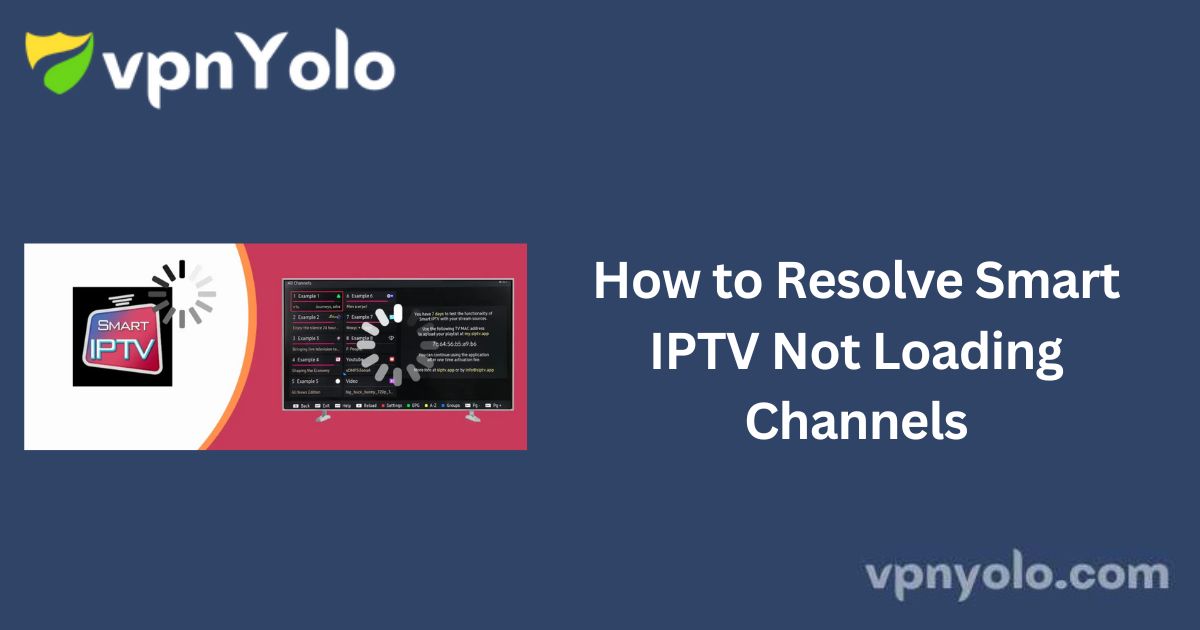Smart IPTV is a widely used application for loading and playing IPTV listings on LG, Samsung, Android TV, Amazon Fire TV, and MAG STB.
If you are experiencing issues where Smart IPTV fails to load channels, this guide provides effective troubleshooting steps to resolve the problem.
More Info : Best IPTV Service
Please note that Smart IPTV does not provide IPTV channels by default. You must have an active IPTV subscription for channels to be available.
Troubleshooting Smart IPTV Not Loading Channels
If your Smart IPTV application is not loading channels, follow these steps to resolve the issue:
1. Visit the Smart IPTV Website
- Navigate to the official Smart IPTV website, where you originally uploaded your playlist.
2. Convert External Playlists
- Go to the “Convert” section and select “Convert External Playlists.”
- Paste the URL of your IPTV playlist.
- Verify the captcha by selecting “I am not a robot” and then click “Convert.”
3. Download and Upload the Converted Playlist
- A converted playlist will appear at the bottom of the page. Click “Get TXT” to download the file.
- Next, go to the “My List” section on the Smart IPTV website.
- Enter your device’s MAC address and, instead of entering a URL, select “Choose File” and upload the TXT file you just downloaded.
- Click “Send” to finalize the upload.
After completing these steps, your channels should be successfully loaded in the Smart IPTV app.
Resolving Smart IPTV Black Screen Issues
If Smart IPTV displays a black screen or becomes unresponsive, consider the following troubleshooting steps:
1. Check Your Device
- Test other applications on your smart TV, computer, or smartphone to rule out device-related issues.
- If other apps function normally, the issue is likely with Smart IPTV.
2. Reduce Playlist Size
An excessively long playlist may overload the buffer and cause the application to crash.
- Try removing some channels or uploading a smaller playlist.
3. Check for Updates
- Go to the app store on your device and check if there are any available updates for Smart IPTV.
- Updating the app may resolve bugs and performance issues.
4. Reinstall the Application
- If the problem persists, uninstall Smart IPTV and reinstall it from the appropriate app store or its official website.
More Info : Best IPTV Service
Frequently Asked Questions (FAQ)
Why is my IPTV not loading channels?
If your IPTV application is taking too long to load or is not loading at all, possible reasons include:
-
IPTV Smarters servers may be down.
-
Your internet connection is slow or unstable.
Restarting your device or relaunching the application often resolves this issue.
How do I update my Smart IPTV playlist?
To update your playlist:
-
Visit Smart IPTV’s official playlist upload page.
-
Enter your device’s MAC address (e.g., a1:b2:c3:d4:e5:f6).
-
Click “Browse” to select your new playlist file and then press “Submit.”
-
Restart the Smart IPTV application on your device.
Is Smart IPTV still available on Samsung Smart TVs?
Samsung has removed Smart IPTV from its app store. If you already have it installed, do not uninstall it, as you will not be able to reinstall it from the Samsung Apps Store.
How do I remove channels from my Smart IPTV playlist?
To delete a channel from your IPTV playlist:
-
Open the IPTV Channels tab.
-
Select “Channels.”
-
Check the boxes next to the channels you want to delete.
-
Click “Delete.”