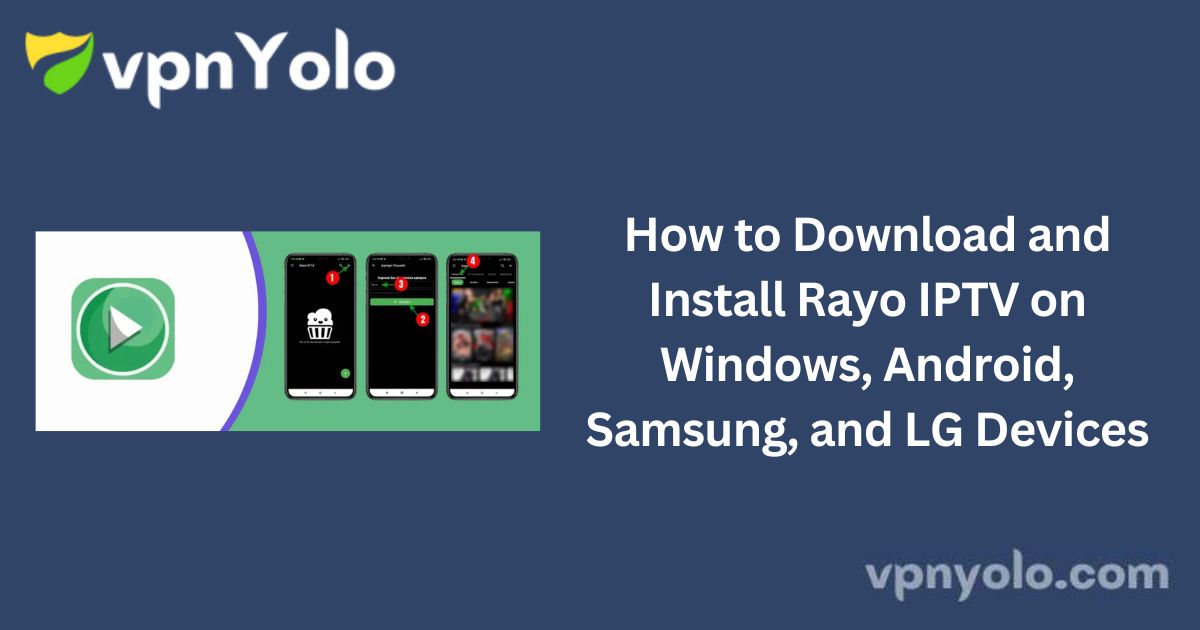Rayo IPTV is a powerful and reliable application that enables users to stream television content over an internet connection.
It is one of the best IPTV service options available, offering support for various file formats, high-quality video streaming, and a user-friendly interface.
This guide provides step-by-step instructions on how to download, install, and activate Rayo IPTV on multiple devices, including Windows, Android, Samsung, and LG.
Additionally, we will cover how to add your preferred channel list to the application.
What is Rayo IPTV?
Rayo IPTV is a free IPTV player that allows users to stream a wide range of TV channels without copyright infringement concerns.
Unlike some IPTV applications, Rayo IPTV does not request unnecessary permissions such as access to storage, GPS, camera, or gallery, ensuring a safer user experience.
Key features of Rayo IPTV include:
- Support for M3U, M3U8, and XSPF playlists
- Chromecast compatibility for streaming content to larger screens
- HD and 4K video quality support
- Seamless integration with IPTV boxes
- Intuitive and user-friendly interface
While the app is free to use, it does contain third-party advertisements. Nevertheless, it remains a strong alternative to IPTV Smarters Pro and LAZY IPTV.
Downloading and Installing Rayo IPTV on Windows PC
Since Rayo IPTV is designed for Android, installing it on a Windows PC requires the use of an Android emulator such as BlueStacks. Follow these steps to download and install the application:
How to Download
1. Download and install BlueStacks or another reliable Android emulator.
2. Launch the emulator and open the Google Play Store.
3. Search for Rayo IPTV and select the official application.
4. Click Download, then open the app once installation is complete.
This method is also applicable for Mac PCs using an Android emulator.
How to Install and Activate
1. Open Rayo IPTV and accept the terms and conditions.
2. Click on the “+” icon in the upper right corner.
3. Select “Add Playlist URL” and enter your M3U playlist link.
4. Assign a name to your playlist for easy identification.
Once completed, you can start streaming your preferred IPTV channels.
Downloading and Installing Rayo IPTV on iPhone
How to Download
1. Open the App Store on your iPhone.
2. Search for Rayo IPTV in the search bar.
3. Click Install, then open the application once the installation is complete.
Alternatively, you can download Rayo IPTV directly using this [link].
How to Install and Activate
1. Open Rayo IPTV and tap the “+” symbol in the top right corner.
2. Select “Add Playlist URL” and enter your M3U playlist link.
3. Name your playlist and save it.
Your IPTV channels will now be accessible via the app.
Using Rayo IPTV on Samsung and LG Smart TVs
Important Note:
Rayo IPTV is not directly available for installation on Smart TVs. However, you can use Google Chromecast to stream IPTV content from your mobile device or PC to your Samsung or LG Smart TV.
How to Use Chromecast for Rayo IPTV
1. Purchase a Google Chromecast device if you do not already own one.
2. Download and install the Chromecast app from the Google Play Store.
3. Connect the Chromecast device to your Smart TV.
4. Configure Chromecast by following the on-screen setup instructions.
5. Ensure both your mobile device/PC and Chromecast are connected to the same Wi-Fi network.
6. Open Rayo IPTV and select the Chromecast icon to cast your screen.
By following these steps, you can stream IPTV content on your Samsung or LG TV effortlessly.
Key Features of Rayo IPTV
- Smart IPTV Player: Supports multiple playlist formats, including M3U and XSPF.
- Customizable Channel Management: Save and organize your favorite channels.
- Live and On-Demand Streaming: Supports both live broadcasts and recorded content.
- Playback Control: Pause, resume, fast-forward, and rewind live streams.
Pricing
Rayo IPTV is a completely free application, allowing users to access IPTV content without subscription fees. However, data charges may apply when using the app over mobile networks.
Pros & Cons of Rayo IPTV
Pros:
✔ Unlimited IPTV channel streaming
✔ Simple installation and setup
✔ No unnecessary permissions required
✔ Customizable search and playlist filters
Cons:
✘ Displays third-party advertisements
✘ Occasional errors when loading M3U files
How to Add an IPTV Playlist in Rayo IPTV
1. Open the Rayo IPTV app.
2. Tap the “+” icon in the upper right corner.
3. Select “Add Playlist URL” and enter your M3U link.
4. Assign a name to your playlist and save it.
Once completed, your IPTV channels will be available for streaming.
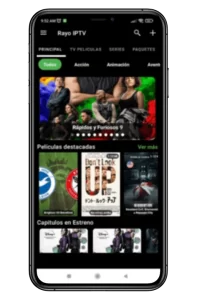
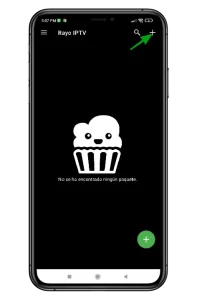
Frequently Asked Questions (FAQs)
Is Rayo IPTV Free?
Yes, Rayo IPTV is a free IPTV player with no subscription fees. However, users must have an active internet connection, and data charges may apply.
What is an IPTV Player App?
An IPTV player is an application that allows users to stream IPTV channels using a valid IPTV subscription. These apps do not provide content themselves but enable users to access their IPTV provider’s content.
Is IPTV Legal?
IPTV is legal when the service provider has the appropriate licenses for the content being streamed. Users should ensure they are accessing content from licensed IPTV providers to avoid legal issues.
Does Rayo IPTV Have a Premium Version?
Currently, Rayo IPTV is a free application. It does not offer a premium version, but it does contain advertisements.