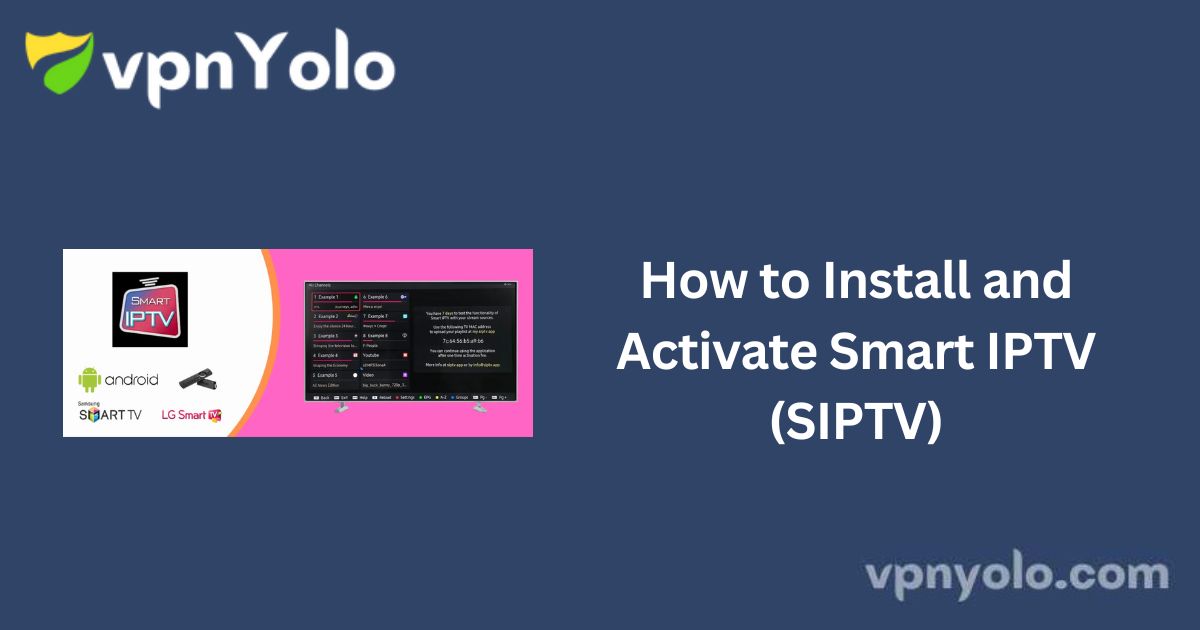IPTV applications come in various forms, offering different features and pricing models, providing users with multiple options.
More Info : Best IPTV Services
However, due to platform-specific compatibility, users must install different IPTV applications on each device. Smart IPTV (SIPTV) is a well-known IPTV player recognized for its robust functionality and cross-platform availability.
What is Smart IPTV (SIPTV)?
Smart IPTV, commonly referred to as SIPTV, is an IPTV player equipped with an Electronic Program Guide (EPG), enabling users to access IPTV channels with ease.
It is important to note that Smart IPTV does not provide any channels by default. Users must add their own IPTV channels through a valid subscription.
Many users mistakenly believe that Smart IPTV includes preloaded channels, but this is not the case. To enjoy its full benefits, users must manually add their IPTV playlists.
Before doing so, it is essential to understand how to install and configure SIPTV on your device, as the setup process varies across platforms.
Supported Devices
Smart IPTV is available on multiple platforms, including:
-
Android TV
-
Amazon Fire TV
-
LG Smart TV
-
Samsung Smart TV
-
MAG Devices
While some platforms support direct installation from official app stores, others require manual installation via external sources. Before proceeding, ensure that your device is compatible with Smart IPTV.
How to Install Smart IPTV on a Smart TV
Samsung Smart TV Installation
Samsung has removed the Smart IPTV app from its official App Store. However, it can still be installed manually. The installation process differs depending on whether your Samsung TV operates on Tizen OS or Non-Tizen OS.
For Tizen OS TVs (J/K/M/N/Q/R/T Series)
1. Download the Tizen Widget zip file from the official SIPTV website.
2. Extract the files to the root directory of a USB flash drive.
3. Insert the USB flash drive into your Samsung TV. The application should automatically appear in the My Apps section.
4. Once the installation is complete, the app will remain available even after removing the USB drive.
Tip: On J-series Tizen TVs, disable Menu → Smart Hub → App Auto Update to prevent app removal after each restart.
For Non-Tizen OS TVs (E/ES/F/H/J4/J52 Series)
1. Download the Orsay Widget file and save it in the root directory of a USB flash drive.
2. Insert the USB drive into your TV.
3. The SIPTV application will appear in the Samsung Applications section.
4. The app remains installed even after removing the USB drive.
LG Smart TV Installation
Fortunately, LG’s official Apps Store still offers Smart IPTV for download. Follow these steps:
1. Navigate to the LG Content Store on your TV.
2. Search for Smart IPTV in the Entertainment category.
3. Click Install to download the app.
Note: If the app is unavailable in your country, log in to the LG App Store from a supported country, install the app, then switch back to your home region. The app will remain installed.
How to Install Smart IPTV on Firestick
To install SIPTV on an Amazon Firestick, follow these steps:
1. Enable Apps from Unknown Sources
-
From the Firestick home screen, go to Settings.
-
Select My Fire TV (or Device).
-
Click on Developer Options.
-
Enable Apps from Unknown Sources.
2. Install the Downloader App
-
Open Amazon App Store and search for Downloader.
-
Click Download and install the app.
3. Download and Install Smart IPTV
-
Launch Downloader and enter the URL:
apk.siptv.app. -
Click Go to download the APK file.
-
Once the download is complete, select Install.
-
Open the app after installation.
How to Install Smart IPTV on Android Devices
Since Smart IPTV is not available on Google Play Store, manual installation is required:
1. Enable Installation from Unknown Sources
-
Go to Settings → Security.
-
Enable Install apps from unknown sources.
2. Download and Install Smart IPTV APK
-
Open a web browser and visit
apk.siptv.app. -
Download the APK file.
-
Open the downloaded file and tap Install.
Once installed, Smart IPTV will be ready for use.
How to Add an IPTV Subscription to Smart IPTV
1. Activate Smart IPTV
1. Open the Smart IPTV app and note the MAC Address displayed.
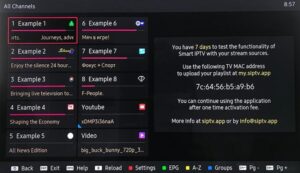
2. Visit Smart IPTV Activation and enter your MAC address.
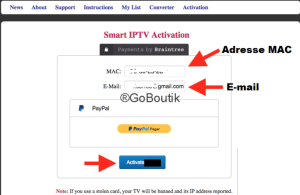
3. Pay the activation fee to enable the app.
2. Upload IPTV Playlist
1. Go to SIPTV My List.
2. Enter your MAC Address and M3U Playlist URL from your IPTV provider.
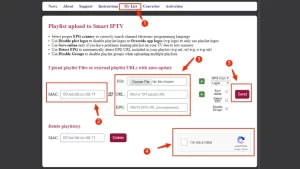
3. Click Send to upload the playlist.
4. Restart the application to load channels.
Is Smart IPTV the Best IPTV Application?
The suitability of SIPTV depends on your device and preferences. If you use a Samsung or LG Smart TV, Smart IPTV is an excellent choice due to its user-friendly interface.
However, for Android TV and Amazon Fire TV, alternatives like IPTV Smarters Pro may be preferable, as some offer free access.
More Info : Best IPTV Services
Frequently Asked Questions (FAQ)
What is Smart IPTV?
Smart IPTV is a streaming application that enables users to watch IPTV channels. It supports HD, 4K, and 3D streaming and is compatible with multiple devices.
What Content is Available on Smart IPTV?
Smart IPTV supports various content types, including:
-
Live TV channels
-
Movies & TV shows
-
Sports & documentaries
-
News and more
Availability depends on the IPTV provider and user subscription.
How Do I Update the Smart IPTV App?
To update Smart IPTV:
-
Open your device’s App Store.
-
Search for Smart IPTV.
-
Click Update if available.
For Smart TVs, updates may be automatic if connected to the internet.