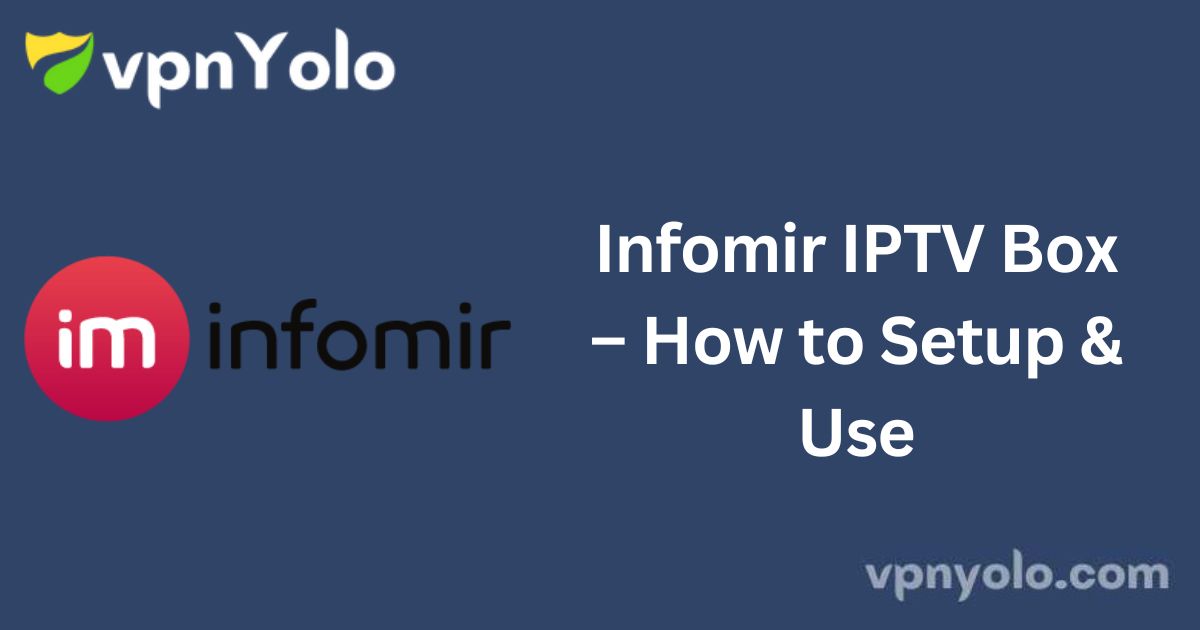Infomir IPTV Boxes (MAG Boxes) Overview
Infomir IPTV boxes, commonly known as MAG boxes, are widely utilized for accessing content provided by IPTV services. These devices operate on Linux OS and Android TV OS, offering a sleek, compact design that allows for easy portability and convenient connection to your TV.
To purchase a MAG box, visit the official Infomir website, where you can select and buy the model that best suits your needs. Once purchased, the box can be integrated with your IPTV provider to enjoy its content on your television.

Is a VPN Necessary for Streaming IPTV on an Infomir MAG Box?
Yes, using a VPN is highly recommended for all devices when streaming IPTV content. A VPN ensures that you can browse and access IPTV services anonymously by masking your device’s IP address.
If you own an Infomir MAG device, you can download the VPN of your choice from the official store, activate it, and then enter the IPTV provider’s port URL to begin streaming.
How to Purchase an Infomir IPTV Box
1. Visit the Infomir IPTV website.
2. Hover over the “STB” option at the top of the page.
3. Select either “Linux” or “Android” STB and choose the Infomir model you wish to purchase.
4. Click on the desired box and select “Get a price quote.”
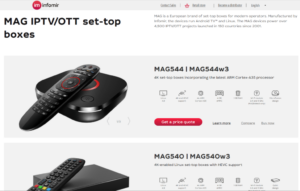
5. Choose your usage mode and region.
6. Review the box details and click “Buy” on the following page.
7. Select “Order Now” from the popup menu and enter any available coupon codes.
8. After confirming the details, enter your account information and billing address to complete the purchase.
Alternate IPTV:
How to Set Up and Use the Infomir IPTV Box (MAG)
1. Unbox your device and check for all included accessories. If any items are missing, contact Infomir’s customer support team.
2. Place the Infomir box near your TV and connect the provided HDMI cable to the device.
3. Connect the other end of the HDMI cable to your TV.
4. Use an Ethernet cable to connect the Infomir device to the internet, or alternatively, connect it wirelessly via the network settings on the device.
5. Connect the power cable to the Infomir box and plug it into a socket. Turn the device on.
6. Change your TV’s input source to view the Infomir home screen.
7. Navigate to the “Settings” menu on your MAG box and select “System Settings.”
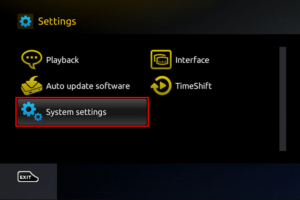
8. Go to “Servers” and then click on “Portals.”
9. In the “Portal 1 name” section, enter the name of your IPTV playlist, and in the “Portal 1 URL” section, enter the corresponding port URL.
10. Click “Save” and restart the device to access the IPTV playlist.

11. You can now enjoy streaming content on your Infomir IPTV box.
Customer Support for Infomir IPTV
Infomir IPTV offers exceptional customer support. If you encounter issues with your device, visit their official website to contact their support team. They also offer live chat for immediate assistance.
Pros and Cons of Infomir IPTV Boxes
Pros:
- Access to a wide range of live TV channels without lag or slow performance.
- Available for both Android and Linux operating systems.
- Supports both Ethernet and Wi-Fi connections.
- Capability to stream content in 4K resolution with Dolby Atmos sound.
Cons:
- Bluetooth and Wi-Fi are not standard features on all models.
- RAM and ROM are non-expandable.
FAQ
Can I install the Infomir IPTV app on Android devices?
Yes, the Infomir IPTV app is now available as Ministra Player on Android devices. It can be downloaded directly from the Google Play Store.