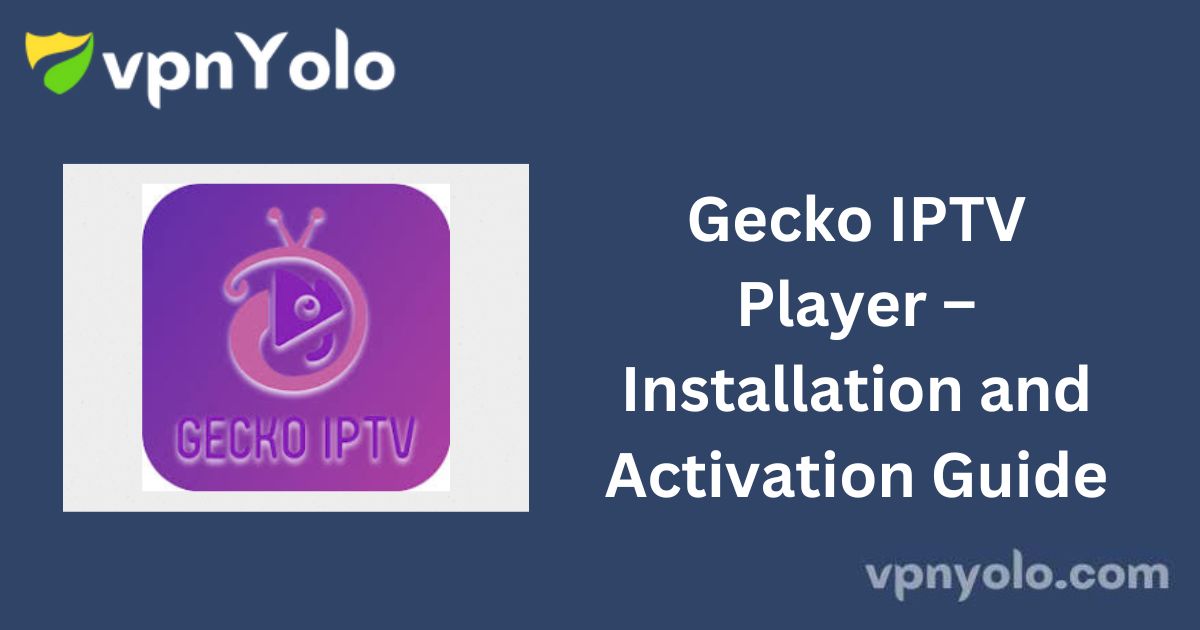Gecko IPTV Review: A Professional Overview
Gecko IPTV is a premium IPTV player designed with a user-friendly interface and easy-to-navigate features. The platform offers five different themes and supports streaming content in up to 4K quality.
Users can install the Gecko IPTV player app or sideload the APK file on compatible devices. By adding the M3U playlist from your IPTV provider, you can enjoy a seamless streaming experience.

Is Gecko IPTV Legal and Safe to Use?
Yes, the Gecko IPTV player is safe to use. According to the official website, the app itself does not include any content, making it compliant from a software perspective.
However, the legality of the content streamed through Gecko IPTV depends entirely on the provider whose playlist you add to the player.
To ensure your online security and maintain privacy while streaming, using a VPN is highly recommended. A VPN helps safeguard your personal data and masks your location with a dedicated IP address.
How to Install Gecko IPTV on Various Devices
- Android Devices (Smartphones, Tablets, Smart TVs): The Gecko IPTV player is available for installation from the Play Store.
- iOS Devices (iPhone, iPad, Apple TV): Unfortunately, Gecko IPTV is not available on iOS platforms at this time.
- Firestick: Since Gecko IPTV is unavailable on the Amazon App Store, users can sideload the APK using the Downloader app for Firestick devices.
- PC: You can install Gecko IPTV on a PC using an Android emulator like BlueStacks to sideload the APK file.
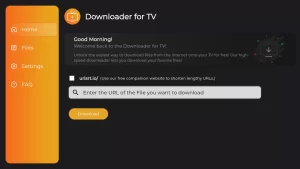
- Smart TVs (LG and Samsung): The app is available in the LG Content Store and Samsung’s Smart Hub Store, making installation straightforward for compatible Smart TVs.
How to Activate and Add an M3U Playlist to Gecko IPTV
1. Launch the Gecko IPTV player on your device and note the MAC address.
2. Visit the Gecko IPTV activation website via your web browser.
3. Enter the MAC address and your email address, then select a package.
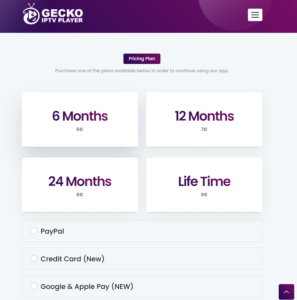
4. Choose your payment method and complete the transaction.
5. Navigate to the Manage Playlist tab on the Gecko IPTV website.
6. Open the Gecko IPTV app on your device and click the “START” button to register the device.
7. Enter the MAC address, along with your Playlist Name and URL.
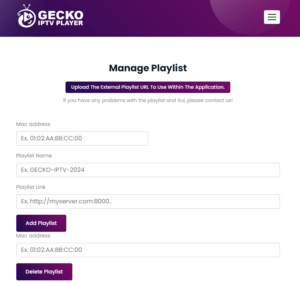
8. Click “Add Playlist” to upload the playlist from your provider.
9. Relaunch the app on your device, and start streaming from your uploaded playlist.
Customer Support
Gecko IPTV offers support through an open ticket system. You can submit queries or report issues and check the status of your ticket on their support webpage. Additionally, you can reach the support team via phone at (+38762479294) or email at info@geckoiptvapp.com and support@geckoiptvapp.com.
Pros and Cons of Gecko IPTV
Pros:
- Supports Electronic Program Guide (EPG)
- Subtitle support available
- Fast streaming performance
Cons:
- Slow response from customer support
- No dynamic language switching option
- Lacks parental control features
FAQs
Can I add multiple playlists to Gecko IPTV?
Yes, Gecko IPTV allows you to add and save multiple playlists.
Does Gecko IPTV support external players?
Yes, Gecko IPTV is compatible with external players such as VLC and MX Player.
This detailed overview highlights the features, installation steps, and support options for Gecko IPTV, ensuring users have a clear understanding of the platform’s capabilities.