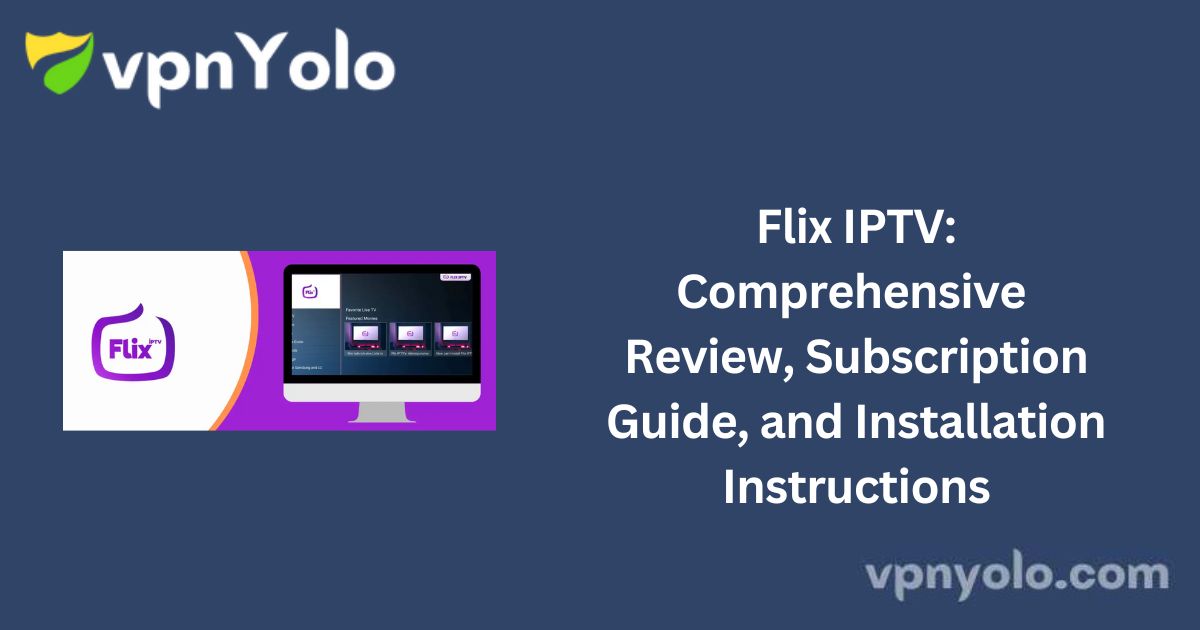This guide provides detailed instructions on subscribing to and using Flix IPTV for seamless IPTV content streaming on your device. Follow the steps below to get started.
What is Flix IPTV?
Flix IPTV is a high-quality IPTV media player that stands out from other premium media players by requiring only a one-time payment instead of a recurring monthly or annual subscription.
More Info : Best IPTV Services
This advanced IPTV player supports streaming in resolutions up to 4K and is compatible with various devices, including Android, Firestick, Apple, Samsung Tizen, LG WebOS, Windows, and more.
Key Features of Flix IPTV
Flix IPTV offers a range of features designed to enhance the viewing experience:
- Multilingual Support – Choose from over 17 languages.
- Customizable Theme Engine – Personalize the interface with a variety of themes.
- External Player Support – Compatible with third-party players such as MX Player and VLC Player.
- Parental Control – Secure content access with a parental control password.
- Subtitle Customization – Modify subtitles to enhance readability.
- Additional Features – Includes playlist management, server switching, content filtering, and more.
Installing and Subscribing to Flix IPTV on Windows
Follow this step-by-step guide to install and configure Flix IPTV on a Windows PC.
Choosing an IPTV Subscription for Flix IPTV
Flix IPTV functions solely as a media player and does not provide IPTV content. Users must supply their own content using M3U URLs or playlist files.
If you are searching for a provider, consider exploring our recommended list of free IPTV trial services.
How to Download and Install Flix IPTV on Windows
Step 1: Install BlueStacks Emulator
1. Open a web browser on your PC.
2. Search for BlueStacks and navigate to its official website.
3. Download the BlueStacks emulator onto your PC.
4. Double-click the downloaded file and select Install.

5. Open BlueStacks after installation and log in using your Google account.
Step 2: Install Flix IPTV via BlueStacks
6. Open the Google Play Store within BlueStacks.
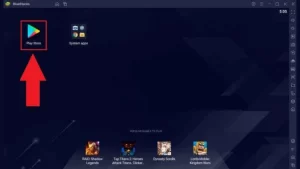
7. Use the search bar to look for Flix IPTV.
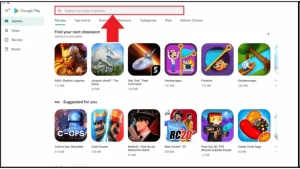
8. Select the Flix IPTV app and click Install.
Step 3: Activate Flix IPTV
9. Once installed, open the Flix IPTV application.
10. Navigate to Settings > User Accounts.
11. Note down your MAC address.
12. Visit the Flix IPTV website on any other device.
13. Enter your MAC address and M3U URL from your IPTV provider.
14. Click Send to complete the setup.
How to Add a Flix IPTV Subscription
Below is a step-by-step guide on configuring your Flix IPTV subscription using an M3U link.
Step 1: Retrieve the MAC Address
1. After installing the Flix IPTV application, launch it. The MAC address will be displayed on the interface.
2. If you missed noting it down, navigate to:
- Left Menu > Settings > User Account
- Locate the MAC address of your device.
Step 2: Configure the Subscription
3. Visit the Flix IPTV playlist management page.
4. Enter the MAC address and M3U link provided by your IPTV service.
5. Click Send to finalize the configuration.
Step 3: Reload the Playlist
6. Restart the Flix IPTV application or refresh your playlist by navigating to:
- Settings > Change List on Playlist
7. A prompt will appear asking you to reload the list. Click OK.
Your Flix IPTV is now configured and ready for streaming.
Why Do You Need a VPN for Flix IPTV?
Flix IPTV is compatible with most IPTV services, allowing access to live and on-demand content. However, some content may be geographically restricted or unlicensed.
Benefits of Using a VPN with Flix IPTV:
✔ Bypasses geo-restrictions – Access content that may not be available in your region.
✔ Enhances privacy – Prevents ISP tracking of your streaming activities.
✔ Reduces buffering – Optimizes streaming speed by avoiding ISP throttling.
For a secure and smooth streaming experience, it is highly recommended to use a reliable VPN service.
Flix IPTV Alternatives
If Flix IPTV is not compatible with your device, consider the following alternative IPTV players:
1. IPTV Smarters Pro Player – A feature-rich IPTV player supporting live TV, video-on-demand, and M3U playlists.
2. SS IPTV Player – Compatible with LG, Samsung, Android, and Firestick, allowing users to stream content from their IPTV provider.
3. TiviMate Player – Developed by AR Mobile Dev, designed for IPTV services using M3U or Xtream Codes.
4. XCIPTV Player (OTR Player) – A popular IPTV player widely used for an enhanced streaming experience.
More Info : Best IPTV
Frequently Asked Questions (FAQs)
Is Flix IPTV Free?
Flix IPTV offers a one-week free trial. After the trial period, users must pay a one-time fee of €7.49 (approximately $9 USD) per device.
Is It Safe to Download Flix IPTV?
Yes, Flix IPTV is safe to download and install. The application is sourced from secure platforms and undergoes regular virus scans.
Does Flix IPTV Support EPG?
Yes, Flix IPTV allows users to stream content with EPG (Electronic Program Guide) for an organized and user-friendly viewing experience.
Flix IPTV vs. Smart IPTV – Which is Better?
Both Flix IPTV and Smart IPTV are excellent IPTV players that support streaming across multiple devices. The choice depends on personal preference and feature requirements.