XCIPTV Player Troubleshooting Guide
The XCIPTV Player is a complimentary media player application that allows users to stream and manage their IPTV playlists. Supporting various playlist formats such as Xtream Codes API, M3U URL, and EZHometech API, it provides a feature-rich experience for optimal streaming. Despite its robust capabilities, users may occasionally encounter technical issues or glitches. This guide addresses common problems with the XCIPTV Player and offers solutions to resolve them.
More Info : Best IPTV Services
Common Issues with XCIPTV Player
- Inability to access certain content categories
- Difficulty accessing specific channels and VOD
- Content failing to load or experiencing buffering
- Frequent app crashes
- Persistent black screen
- Login or playlist upload errors
- App failing to open
- Sluggish app performance
Common Causes for XCIPTV Player Malfunctions
Primary Causes:
- Weak internet connection
- Incorrect login credentials
- Invalid playlist URL
- Misconfigured video player settings
- Application bugs or errors
- Expired IPTV subscription
- Accessing geo-restricted content
- Incompatible playlist format
Extreme Causes:
- Insufficient storage in the app’s cache
- Outdated firmware on the app or streaming device
- Errors with the streaming device
- IPTV server outages or shutdowns
Solutions for XCIPTV Player Issues
- Check Internet Connection A stable internet connection is crucial for streaming on the XCIPTV Player. Ensure that your device is connected to the internet. A weak or unstable connection can lead to slow performance, buffering, and reduced video quality. To verify your connection, test your internet speed at this link. If you find issues, reset your Wi-Fi router and check if the XCIPTV Player performs correctly afterward.
- Verify IPTV Playlist Credentials To access IPTV playlists, ensure that you are using the correct playlist link or login details provided by your IPTV service provider. Manual entry of these credentials can lead to errors; thus, copying and pasting the information is recommended to minimize mistakes.
- Check IPTV Subscription Status For paid IPTV services, an active subscription is necessary to access content. Verify that your subscription is current by logging into your provider’s website. Consider opting for an auto-renewing subscription to avoid interruptions.
- Use a VPN for Geo-Restricted Content Some IPTV content may be restricted based on geographic location. A VPN can bypass these restrictions by masking your IP address and aligning your location with the IPTV server’s. For effective results, use a reputable VPN service such as NordVPN.
- Adjust Video Player Settings If you encounter issues accessing specific categories within the app, try resetting the settings for the video players (VLC and ExoPlayer) in the Player Settings. Additionally, change the video player settings under the Player option to resolve any access problems.
- Restart XCIPTV Player and Streaming Device Restarting the XCIPTV Player can help resolve minor glitches. Close the app and reopen it after a few minutes. If problems persist, restart your streaming device. For persistent issues, consider resetting the device to factory settings and reinstalling the XCIPTV Player.
This guide aims to assist you in troubleshooting and resolving common issues with the XCIPTV Player to ensure a smooth and uninterrupted streaming experience.
Use the Correct IPTV Playlist Credentials
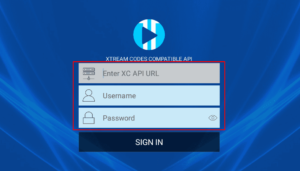
To access IPTV playlists on the XCIPTV app, it is essential to use the correct playlist link or login details provided by your IPTV service provider. Manual entry of these credentials can lead to errors and prevent the playlist from uploading properly. To avoid mistakes, it is advisable to copy and paste the credentials rather than typing them manually.
Check IPTV Subscription Status
Streaming IPTV content typically requires an active subscription, unless you are using a free IPTV playlist. If you are unable to access your playlist, verify that your subscription is still valid. This can be done by logging into your account on the provider’s official website. To prevent service interruptions, consider opting for an auto-renewing subscription.
Enable a VPN Service While Streaming
Some IPTV providers restrict access to certain channels and VOD based on geographic location. To bypass these restrictions, use a VPN on your device. A VPN will mask your IP address and change your location to match that of the IPTV server, allowing you to access geo-restricted content. For optimal performance, we recommend using a reputable VPN service such as NordVPN.
Adjust Video Player Settings
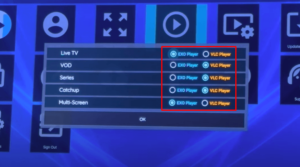
Upon uploading an IPTV playlist to the XCIPTV Player, the app categorizes the content into Live TV, Movies, and Series. If you are unable to access one or more of these categories, follow these steps: First, go to the Player Settings and reset the configurations for both VLC and ExoPlayer. Next, navigate to the Player option under Settings and change the video player selection for each category. After performing these adjustments, check if you can access all categories.
Restart the XCIPTV Player and Streaming Device
A common method to resolve minor issues with the XCIPTV Player is to restart the application. Close the app, wait a few minutes, and then reopen it. If this does not resolve the issue, restart your streaming device by turning it off and on. If problems persist after restarting, consider resetting the device to factory settings. Note that this will remove all installed apps not preloaded on the device. After resetting, reinstall the XCIPTV Player and verify if the issue is resolved.
Alternative Solutions for XCIPTV Player Issues
- Update XCIPTV Player and Streaming Device Running outdated versions of the XCIPTV Player or your streaming device’s firmware can lead to bugs and compatibility issues. Regularly updating both the app and device firmware can address these issues and improve performance. Ensure that updates are applied promptly to avoid ongoing problems.
- Clear XCIPTV Player Cache Over time, the XCIPTV app accumulates cached data, which can impact its performance. To maintain optimal functionality, clear the app’s cache regularly. Navigate to the Apps section in your Device Settings, locate the XCIPTV app, and select the Clear Cache option.
- Check IPTV Provider’s Server Status The XCIPTV app streams content through external servers, which may occasionally experience downtime or maintenance. If you are unable to stream content, verify the status of your IPTV provider’s servers. This information can often be found on the provider’s website or social media channels. Wait until the servers are back online to resume streaming.
- Change Streaming Device If the above solutions do not resolve the issue, the problem may lie with your streaming device. Try installing the XCIPTV Player on a different device to determine if the issue persists. If the app functions correctly on another device, the problem is likely with your original device.
- Contact Customer Support If you have exhausted all troubleshooting methods and the XCIPTV Player remains non-functional, contact customer support for further assistance. You can reach the support team by calling +13473681300 or emailing support@ottrun.com.
FAQ
Can I use the XCIPTV Player on Apple devices?
No, the XCIPTV Player is not compatible with Apple devices. As a result, it cannot be used on devices running iOS or macOS.
















