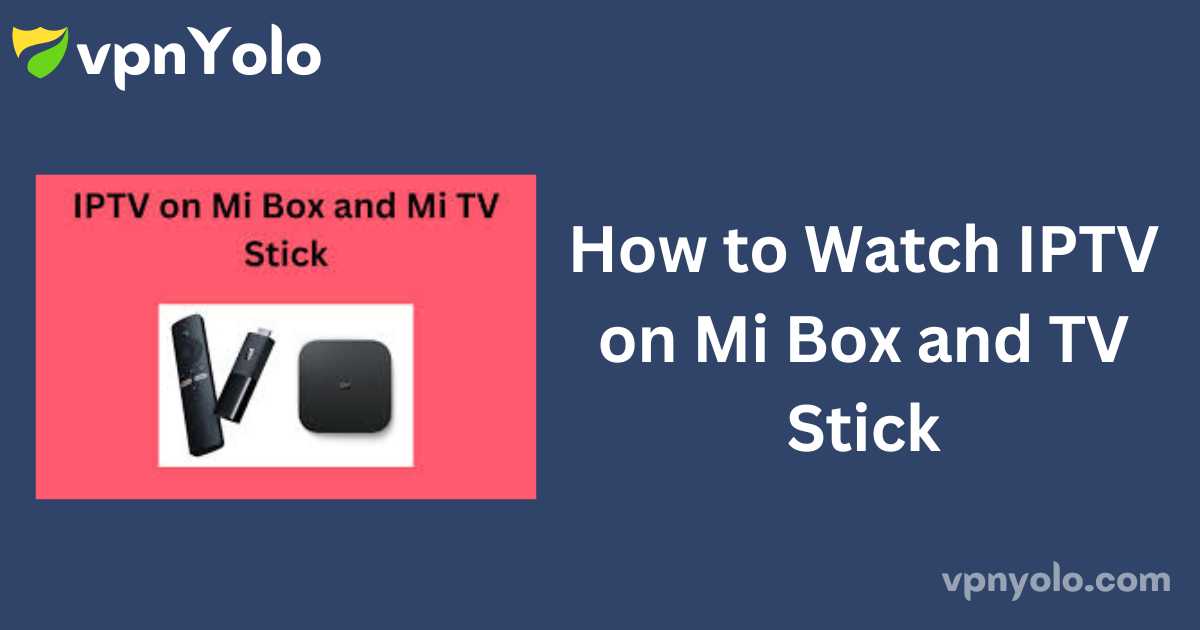Streaming IPTV on Mi TV, Mi Box, and Mi TV Stick: A Comprehensive Guide
You can enjoy IPTV on your Mi Box and TV Stick, and Mi TV Stick by using top media players. These devices support IPTV apps available on the Google Play Store or through sideloading APK files. This guide covers various methods to install the best IPTV players on your Mi devices, enabling you to stream live TV channels and on-demand content effectively.
More Info : Best IPTV Services
Is a VPN Required for Streaming IPTV on Mi TV?
Yes, using a VPN is advisable when streaming IPTV services on a Mi TV to avoid potential legal issues. A VPN protects your online privacy by masking your IP address while accessing unregistered IPTV services. NordVPN is a highly recommended option that also allows you to access content specific to different regions.
Installing IPTV on Mi TV Stick and Mi Box
1. Turn on your Mi TV Stick or Box and navigate to the Apps section.
2. Open the Google Play Store and search for an IPTV app, such as VentoX IPTV.
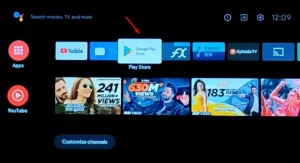
3. Select the app from the search results and tap Install.
4. Once installed, open the app and add your IPTV playlist.
5. You can now stream live TV channels and on-demand content directly from your device.
Sideloading IPTV on Mi Box and Mi TV Stick
If an IPTV app is not available on the Play Store, you can sideload it using the Downloader app:
1. Turn on your Mi TV and go to Settings.
2. Select Device Preferences and click on Security & Restrictions.
3. Enable Unknown Sources.
4. Go to the Google Play Store and search for the Downloader app.
5. Install the Downloader app and open it.
6. Enter the URL for the Flex IPTV APK file in the provided field.
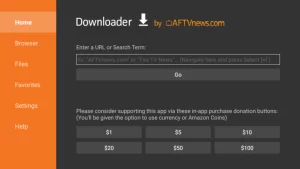
7. Click Go to download and install the APK file.
8. Open the app and integrate the playlist to start streaming live TV channels.
Alternative Streaming Methods for Mi TV Stick and Mi Box
You can also stream IPTV by mirroring your mobile device to your Mi TV.
Screen Mirroring from Android Phone
1. Ensure both your Mi TV and Android phone are connected to the same Wi-Fi network.
2. Install an IPTV player on your Android phone from the Play Store.
3. Open the IPTV app and integrate your playlist.
4. Access the Notification Panel on your phone and select the Cast icon.

5. Choose your Mi TV from the list of available devices.
6. Your phone’s screen will be mirrored to your TV, allowing you to stream your favorite content.
Screen Mirroring from iPhone
Since Mi TV does not support AirPlay natively, you need a third-party app like ApowerMirror:
1. Ensure both your iPhone and Mi TV are connected to the same network.
2. Install an IPTV player on your iPhone.
3. Open the IPTV app and log in.
4. Download and install ApowerMirror from the App Store.
5. Tap the M icon on the main page and select your Mi TV.
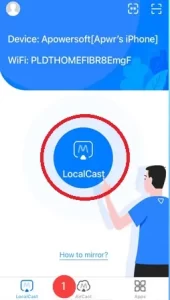
6. Your iPhone’s screen will be mirrored to your Mi TV, enabling you to stream IPTV content.
Top IPTV Players for Mi Box 4K & Smart TV
Based on extensive testing, these are the five best IPTV players for Mi Smart TVs:
VLC Media Player
VLC Media Player is renowned for its versatility and robust performance across various video formats. It also functions effectively as an IPTV player, supporting content streaming via M3U Playlist links. Notably, VLC Media Player is free of charge and does not require a subscription.
Instructions for Installation and Use:
1. Download VLC Media Player from the Google Play Store on your Mi TV.
2. Launch the application on your Mi TV.
3. On the VLC home screen, click the +(Add) icon at the upper left corner. Alternatively, you can navigate to the Playlists section to add the playlist.
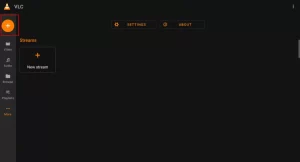
4. Enter the M3U URL provided by your IPTV service into the designated field.
5. Allow the player to load the content. Once the playlist has been loaded, you can stream your preferred TV shows and movies directly on your Mi TV via VLC Media Player.
TiviMate IPTV Player
TiviMate is an excellent IPTV player designed specifically for Android TVs, including Mi TV. It supports both M3U URLs and Xtream Codes and features a user-friendly interface optimized for large screens. A standout feature of TiviMate is its Multi-View capability, which allows users to stream multiple IPTV channels simultaneously.
Instructions for Installation and Use:
1. Install the TiviMate IPTV Player from the Google Play Store on your Mi TV.
2. After installation, open the app to begin setup.
3. Select the Login option and authenticate using your M3U URL or Xtream Codes API.
4. If using an M3U link, choose the M3U Playlist option and input the M3U link provided by your IPTV service. You may also select a local playlist from your device.
5. If using Xtream Codes, select the Xtream Codes option and enter your Username and Password.
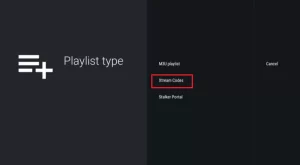
6. You can now stream your desired IPTV content on your Mi TV using TiviMate.
VentoX IPTV Player
VentoX IPTV Player is a freemium IPTV application that supports a variety of streaming formats, including M3U, M3U8, XSPF, and Xtream Codes. It also features an Electronic Program Guide (EPG), parental controls, and catch-up functionality.
Installation and Usage Instructions:
1. Download VentoX IPTV Player from the Google Play Store on your Mi TV.
2. Launch the IPTV player and log in using your email address. If you are using the player for the first time, create an account using your email.
3. Choose either Add M3U URL List or Add Xtream Codes API List, depending on the format of your IPTV source.
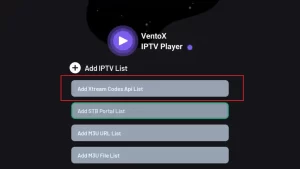
4. Enter the M3U playlist or Xtream Codes, and click Add to integrate the IPTV playlist.
5. Allow a few moments for the content to load on your device.
6. You can now stream live TV channels and on-demand content on your Mi Smart TV using the VentoX IPTV Player.
Wesopro IPTV Pro
Wesopro IPTV Pro is a free IPTV player offering a comprehensive suite of advanced features. It supports both M3U playlists and Xtream Codes for streaming IPTV content. Key features include an EPG, Chromecast support, parental controls, catch-up, Picture-in-Picture (PIP), multi-screen viewing, and recording capabilities.
Installation and Usage Instructions:
1. Install Wesopro IPTV Pro from the Google Play Store on your Mi TV.
2. Open the IPTV player on your Mi TV.
3. Click Add New User at the center of the home screen.
4. If you have Xtream Codes, select Login with Xtream Codes API. For an M3U Playlist, choose Load your Playlist or File/URL.

5. Enter the playlist name and type, then click Add User to load the M3U playlist. For Xtream Codes, click Add User after entering the login credentials.
6. Once the playlist is loaded, you can enjoy streaming video-on-demand (VOD) content on your Mi TV using Wesopro IPTV Pro.
Ott Player
Ott Player is a popular, free IPTV player that supports M3U and M3U8 formats. It provides high-definition video streaming with minimal lag.
Installation and Usage Instructions:
1. Download Ott Player from the Google Play Store on your Mi TV.
2. On the Home Screen of Ott Player, select Import Playlist.
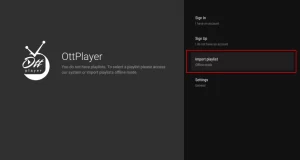
3. Click Add and choose Direct link if you have an M3U URL. For local playlist files, select File to add them from your device.
4. Allow the player to load the IPTV playlist on your Mi TV.
5. Once the playlist has been loaded, you can select any movie or TV series to stream on your Mi TV using Ott Player.
Frequently Asked Questions
Can I install third-party apps on Mi TV?
Yes, third-party apps can be installed using sideloading methods such as the Downloader app.
Is Mi Box suitable for IPTV?
Yes, Mi Box performs well for IPTV streaming compared to other devices.
Can I sideload any IPTV player on Mi TV?
Yes, sideloading is possible with applications like Downloader for apps not available in the default app store.
This comprehensive guide should help you set up and enjoy IPTV on your Mi TV devices efficiently.