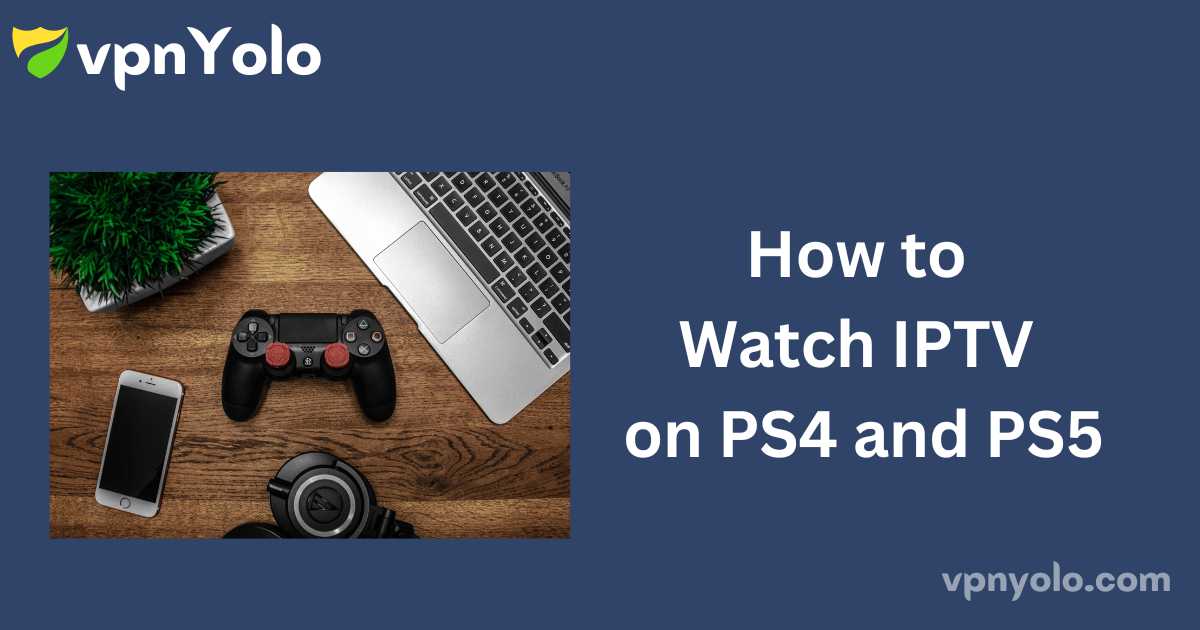Streaming IPTV on PS4 and PS5 Using a Web Browser
Streaming IPTV PS4 and PS5 on PlayStation can be simplified by utilizing the built-in browser and web-based IPTV players, as dedicated IPTV applications are not available on the PlayStation Store. By leveraging these web players, you can access IPTV content on both PS4 and PS5 consoles.
This guide provides comprehensive instructions for streaming IPTV on your PlayStation devices using a web player and the Plex IPTV app.
More Info : Best IPTV
Steps to Stream IPTV on PS4 and PS5 Using a Web Browser:
1. Power on Your PlayStation: Ensure your PS4 or PS5 is turned on and connected to a stable WiFi network.
2. Access the Internet Browser: From the Home screen of your PS4 or PS5, locate the Internet Browser icon, represented by WWW.
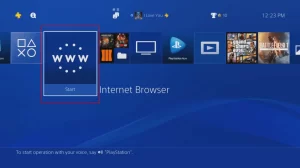
-
- If the Internet Browser is not visible on the Home screen, navigate to the Library and search for the Internet Browser app using the controller.
3. Launch the Internet Browser: Select the Internet Browser from the search results and click Start to open it.
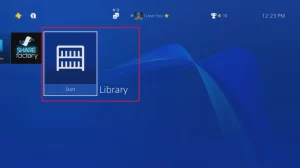
4. Search for IPTV Smarters Pro: In the browser’s search field, enter “IPTV Smarters Pro” and click Search.
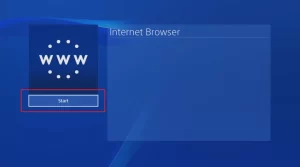
5. Navigate to the Official Website: Choose the official IPTV Smarters Pro website from the top of the search results.
6. Access the Download Section: On the IPTV Smarters Pro homepage, click on the Downloads option.
7. Select Web Browser Version: Click on the icon labeled “Available for Web Browsers” to be redirected to the web application page.
8. Add Your Playlist: On the web application page, click the “Add Playlist” button.
9. Enter Credentials: Input your Username, Password, and Playlist URL into the designated fields.
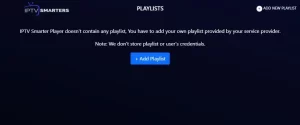
10. Save and Load Playlist: Click the “Add Playlist” button to save your settings. Allow the web player to load the playlist.
11. Begin Streaming: Once the playlist is loaded, you can start streaming IPTV content directly on your PS4 or PS5.
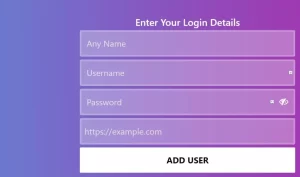
In addition to IPTV Smarters Pro, you may also opt for other web-based IPTV applications that suit your preferences for streaming on PS5 and PS4.
How to Stream IPTV on PS4 and PS5 Using Plex
1. Access the PlayStation Store: On your PS4 or PS5, navigate to the PlayStation Store.
2. Search for Plex: Tap the Search icon and enter “Plex IPTV” using the virtual keyboard.
3. Download the Plex App: Select the official Plex app from the search results and click the Download button.
4. Open Plex and Note the Activation Code: Launch the Plex IPTV app and make a note of the activation code displayed.
5. Activate Plex: Open a web browser on your device and visit the Plex activation website.
6. Enter the Activation Code: Input the code you noted earlier and click the Link button.
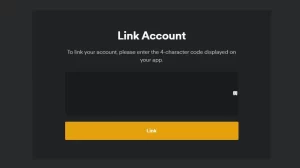
7. Configure Plex for IPTV: Restart the Plex app on your device and navigate to the “Live TV & DVR” section in the Plex Settings.
8. Set Up Live TV & DVR: Select the “Set Up Live TV & DVR” option.
9. Provide Playlist Link: Choose “IPTV” on the subsequent screen and enter the M3U Playlist Link in the designated field.
10. Start Streaming: Once the playlist is loaded, you can begin streaming live TV channels on your device.
Frequently Asked Questions
Can I sideload an IPTV player on PS4?
No, sideloading apps on PS4 is not possible. You can only install applications available on the PlayStation Store.
What streaming services are compatible with PS4?
Compatible streaming services for PS4 include Amazon Prime, Netflix, and Hulu Plus.
Can you stream IPTV on PS3?
Yes, IPTV content can be streamed on PS3 devices using methods similar to those for PS4, either via a web browser or Plex.