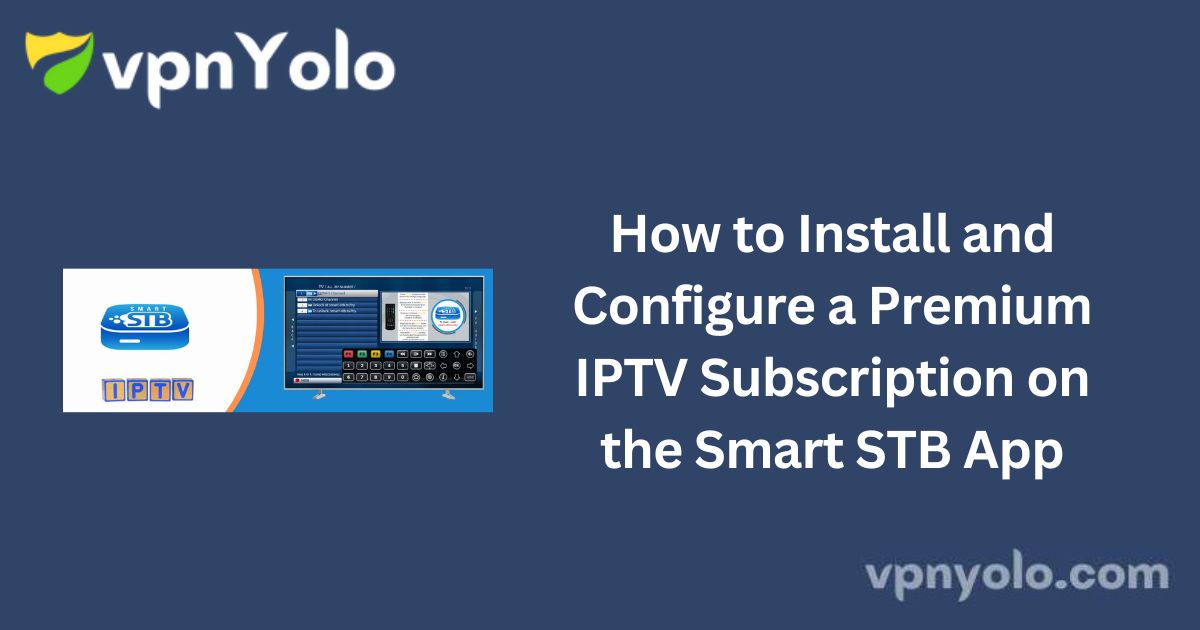Smart STB is an advanced Android-based application designed for Smart TVs, offering a seamless IPTV experience similar to MAG set-top boxes.
More Info : Best IPTV
This guide provides a step-by-step process for installing and configuring the Smart STB application, activating your subscription, and integrating an IPTV provider.
What is Smart STB?
Smart STB transforms your Smart TV into a fully functional IPTV streaming device, offering enhanced flexibility and convenience.
The application is compatible with various Smart TV brands, including Samsung, LG, Philips, and others, enabling IPTV services with the same functionalities found in MAG and Stalker Portal-based systems.
Key Features of Smart STB
- Live TV Category Listings – Organized live TV channels
- On-Demand Content Categorization – Easy navigation through VOD services
- Electronic Program Guide (EPG) Support – View schedules and program details
- Program Icons – Enhanced visual representation of available content
- Fast Channel Buffering – Smooth and efficient channel switching
Device Compatibility
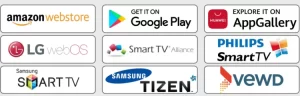
Smart TVs
Smart STB is available on multiple Smart TV platforms, including:
- Samsung TVs (Orsay and Tizen OS models, post-2013)
- LG TVs (Netcast 3.0 and above, all WebOS versions)
- Android TVs (Version 9 or higher)
- Fire TV Devices (Firestick 2017 and later, Firecube)
- Other platforms (Opera TV OS, VEWD, STA, Sony, Philips, TCL, Toshiba, HiSense, Panasonic)
Fire TV and Chromecast
For optimal streaming performance on portable devices such as Firestick and Chromecast, it is recommended to use a high-quality 5GHz AC WiFi router or a wired broadband connection.
Smartphones and Tablets
Smart STB is available for Android mobile devices running Android 9 or higher. Users should ensure a stable WiFi (5GHz AC) or 4G connection for uninterrupted streaming.
Installation Guide for Smart STB on Smart TVs
Follow these steps to install the Smart STB app on your Smart TV:
1. Open the App Store on your Samsung, LG, or Android Smart TV.
2. Search for “Smart STB” using the search bar.
3. Click Install and wait for the app to download and install.
For other devices (Firestick, smartphones, tablets), search for Smart STB in the respective app store and install it accordingly.
Activating Smart STB
Free Trial Activation
Upon initial installation, Smart STB offers a 7-day free trial. To activate it:
1. Open the Smart STB app. When you see “Loading Portal,” press the Enter/Select button on your remote.

2. Navigate to System Settings > Device Information and note down your Software ID and Virtual MAC Address.
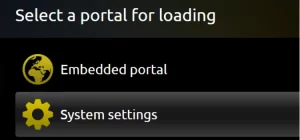
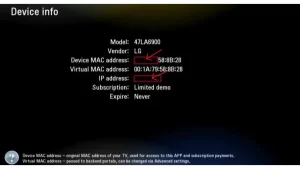
3. Visit the Smart STB Activation Portal.
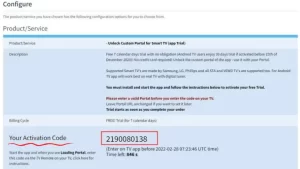
4. Enter the activation code displayed on your TV.
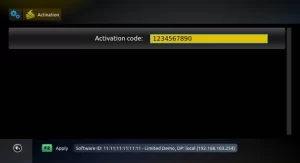
5. Provide the Virtual MAC Address and Portal URL from your IPTV provider.
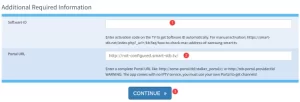
6. Click Continue, complete the registration, and activate the trial period.
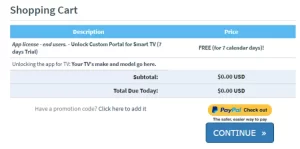
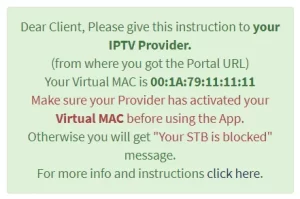
More Info : Best IPTV
Upgrading to a Paid License
After the 7-day trial, users must purchase a license (€27 for permanent activation).
1. Log in to the Smart STB website and navigate to “My License.”
2. Click Upgrade to select a subscription plan (monthly, yearly, or lifetime).
3. After purchasing, the subscription status will update to “Paid” with an expiration date based on your selected plan.
Configuring an IPTV Subscription on Smart STB
After activating the Smart STB app, follow these steps to configure your IPTV subscription:
Adding the IPTV Portal URL
1. Open the Smart STB app. When the “Loading Portal” message appears, press Enter on your remote.
2. Go to Smart STB Settings > Portal.
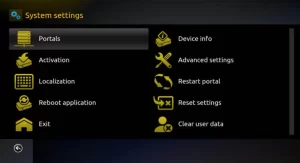
3. Enter the Portal Name and Portal URL provided by your IPTV service provider.
4. Press Save and return to the main menu.
5. Select Restart Portal to apply the changes.

Upon restarting the app, your IPTV channels and content should be available for streaming.
Frequently Asked Questions (FAQ)
What type of content does Smart STB offer?
Smart STB does not provide any streaming content. You must have an IPTV subscription from an external provider to access TV channels and on-demand content.
Does Smart STB offer a free trial?
Yes. Smart STB provides a 7-day free trial for first-time users, after which a paid subscription is required.
More Info : Best IPTV
Can I transfer my Smart STB license to a new TV?
Yes. To transfer a purchased license:
- Install Smart STB on your new TV and obtain its Software ID.
- Log in to the Smart STB website and access your Client Area.
- Navigate to your purchased license and select the transfer option.
- Enter the new Software ID to complete the transfer.
- Ensure the Virtual MAC Address remains unchanged. If different, contact your IPTV provider for an update.
How can I add an m3u link on Smart STB?
Follow the same process as adding a portal URL, but instead of entering a portal link, input your m3u link provided by your IPTV service.
How to install Smart STB on a MAG Box or Samsung TV?
For MAG Box (Android TV-based models):
- Install Smart STB from Google Play Store.
- Access the Client Area on the Smart STB website and transfer your license using the Software ID.
- Verify that the Virtual MAC Address matches the one provided to your IPTV provider.
Alternatively, if your IPTV provider supports Xtream Codes, you can request them to switch your account to an m3u link and use IPTV Smarters or other compatible apps.
Conclusion
Smart STB is a powerful IPTV solution that transforms Smart TVs into full-featured IPTV streaming devices. By following the steps outlined in this guide, users can easily install, activate, and configure their IPTV service on the Smart STB app.